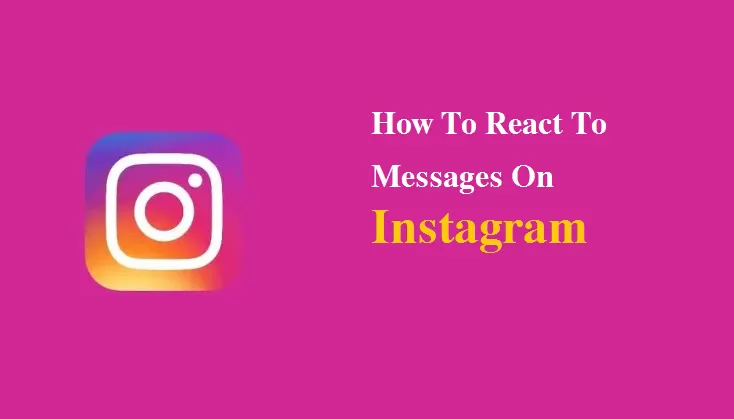How To React To Messages On Instagram
Messages on Instagram are private conversations that take place between two or more users. Users can share text, photos, videos, and links through direct messages (DMs). To send a message on Instagram, tap the paper airplane icon at the top right corner of your home screen.
To respond to a message on Instagram, first, find the conversation in your inbox. You can easily access your messages by tapping the same paper airplane icon when sending a new message. Once in the conversation thread, you can react to individual messages with emojis or double-tap them to “like” them.
Additionally, if you receive an unwanted or inappropriate message from another user on Instagram, there are actions you can take. You can report their account directly from within the conversation by clicking on their username and selecting “Report.” It will alert Instagram moderators, who will review the reported content and take appropriate action if necessary.
Instagram message reply
When replying to Instagram messages, remember a few key things. First and foremost, it’s important to respond promptly. People expect quick replies on social media, so check your inbox regularly and respond as soon as possible.
Another important factor is the tone of your response. Depending on the message you’ve received, you may need to adjust your tone accordingly. For example, if someone is reaching out with a customer service issue or complaint, you’ll want to be empathetic and professional in your response.
Finally, don’t be afraid to use emojis! Emojis can add a personal touch to your responses and help convey emotions that might be difficult to express through text alone. Just ensure you’re using them appropriately and not overusing them in a way that comes across as unprofessional.
DM response
When responding to DMs on Instagram, there are a few key things to remember. Firstly, responding promptly is important – leaving messages unanswered for days or even hours can come across as unprofessional and discourage further communication. Secondly, try to personalize your response as much as possible – rather than sending a generic message back, take the time to address the person by name and acknowledge their specific inquiry or comment.
Another tip when responding to DMs is to use emojis and other visual elements where appropriate. These can help add personality and emotion to your responses, making them more engaging and memorable for the recipient. However, be careful not to overdo it – using too many emojis or emoticons can make your messages difficult to read or come across as unprofessional.
Ultimately, the key to responding to Instagram DMs is finding a balance between being prompt, personalized, and engaging without going overboard. By following these tips and staying mindful of your tone and messaging style, you’ll be able to build stronger relationships with followers while maintaining a professional image online.
Can I turn off message requests on Instagram?
If you’re tired of receiving unsolicited messages on Instagram, you might wonder if there’s a way to turn off message requests. The good news is that it’s possible to limit who can send you messages on the app.
To do this, go to your profile and tap the three horizontal lines in the top right corner. From there, select “Settings” and then “Privacy.” Scroll down until you see “Messages,” and tap on it. Here, you’ll have several options:
- Everyone: Anyone can send you a message
- People You Follow: Only people you follow can send messages
- Off No one can send you messages
Choose the option that works best for your needs. Remember that turning off message requests means that people who don’t already follow you won’t be able to message you.
If someone does happen to send you an unwanted or inappropriate message despite your privacy settings, know there are options for reporting and blocking them within the app.
How do I customize my quick replies on Instagram?
Instagram’s quick replies feature is a time-saving tool that allows users to send pre-written messages responding to frequently asked questions or comments. By customizing your quick replies, you can create personalized and efficient responses to improve your engagement with followers. To customize your quick replies, go to your profile settings and select “Business.” From there, click “Quick Replies” and “Create Quick Reply.” You’ll be prompted to enter a message and give it a shortcut phrase for easy use.
When crafting your quick replies, remember your brand voice’s tone and the types of questions/comments you receive most often. It will help ensure all responses are consistent with the overall messaging of your brand while also being tailored to specific inquiries. Some examples of commonly used shortcuts include “FAQ,” “pricing,” or “thank you.”
Ultimately, customizing your quick replies can help streamline communication with followers by providing timely responses without sacrificing personalization. It’s an easy way to enhance customer service efforts while improving overall engagement on Instagram.
FAQs
How do I react to messages on Instagram?
To react to a message on Instagram, swipe right on the message you want to react to. It will reveal a list of emoji reactions that you can choose from. Tap on the one you want, and it will be added as a reaction.
Can I customize my reactions?
Unfortunately, at this time, Instagram does not allow users to customize their reactions beyond the predefined set of emojis.
Can others see my reactions?
Yes, when you react to a message, everyone in the conversation can see it. However, if someone reacts with an emoji you do not have access to (for example, if they are using an older version of Instagram), you will not be able to see their reaction.