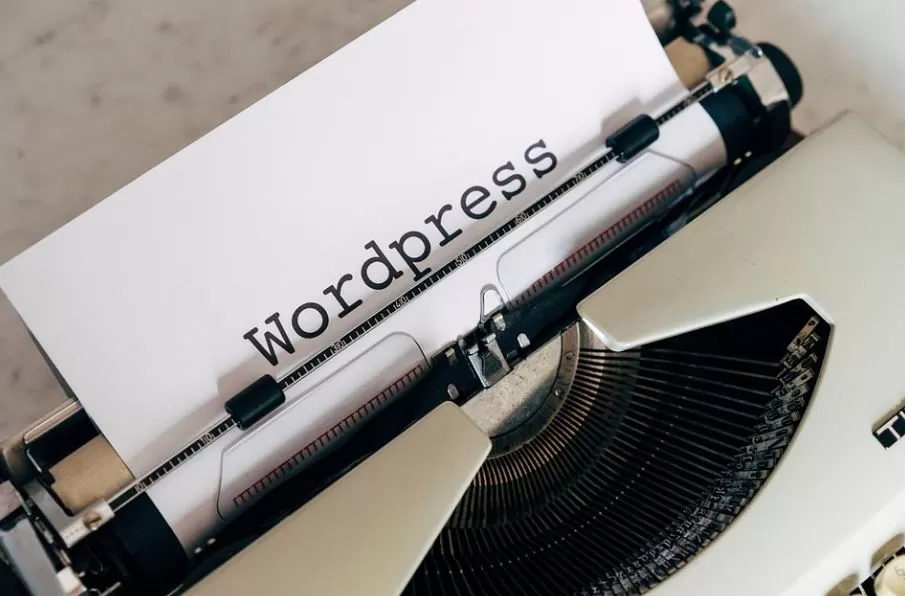Creating A WordPress Website: Tips For Absolute Beginners
WordPress is one of the most popular website-building platforms in the world. Over 75 million websites are powered by WordPress, including many high-traffic sites like The New York Times and Forbes. If you’re new to WordPress, this can be a little daunting. Don’t worry – we’re here to help! In this blog post, we will walk you through the basics of creating a WordPress website.
Choose a domain name and hosting provider
The first step in creating a WordPress website is to choose a domain name and hosting provider. A domain name is the address of your website (for example,example.com). A hosting provider is a company that stores your website’s files on its servers and makes your site accessible to visitors online. There are many different domain names and hosting providers to choose from. We recommend doing some research to find the one that best suits your needs. You don’t have to worry if you have a small budget because WordPress hosting pricing is very affordable. Once you’ve chosen a domain name and hosting provider, you will need to set up your account with them. This usually involves providing some basic information about yourself and your website, as well as payment information.
Install WordPress
Now that you have a domain name and hosting account, you’re ready to install WordPress. This is the software that will power your website. Installing WordPress is usually a very simple process. Your hosting provider should have instructions on how to do this. Once WordPress is installed, you will be able to log in to your site’s admin area using the username and password you created during the installation process.
In the next section, we will show you how to choose a WordPress theme for your website. Stay tuned!
Choose a WordPress Theme
Choosing a WordPress theme can be overwhelming. There are literally thousands of themes to choose from! In this section, we will give you some tips on how to find the perfect theme for your website. When choosing a WordPress theme, it’s important to consider the following:
-The purpose of your website: Is your website going to be a blog, portfolio, or business website?
-Your budget: There are both free and premium WordPress themes available.
-Your level of skill: If you’re not comfortable coding, you’ll want to choose a theme that doesn’t require any customizations.
Once you’ve considered these factors, you can start browsing through themes. We recommend looking at both free and premium themes. To find free themes, you can search the WordPress Theme Directory. For premium themes, we recommend sites like ThemeForest and Creative Market. When you find a theme you like, be sure to read the reviews before purchasing or downloading it. This will give you a good idea of what other users think of the theme and whether or not it’s right for you.
Customizing Your Website
Once you’ve installed WordPress and chosen a theme, you can start customizing your site to suit your needs. There are two ways to customize a WordPress website: through the admin area and through code. If you want to make basic changes to your website, such as changing the color scheme or adding a logo, you can do so through the WordPress admin area. To access the admin area, simply add /wp-admin to the end of your domain name (for example,example.com/wp-admin). Once you’re logged in, you’ll be able to make changes to your site’s appearance, content, and settings.
If you want to make more advanced changes to your website, such as adding custom functionality or modifying existing code, you’ll need to do so through code. If you’re not a developer, we recommend hiring one to help you with this.
Adding Content to Your Website
The final step in creating your WordPress website is adding content. This can be done through the WordPress admin area or by editing the code of your site. If you want to add content through the admin area, simply log in and click on the “Add New” link under the “Posts” or “Pages” section. You’ll be able to add a title, body text, images, and other media to your post or page. Once you’re finished, simply click on the “Publish” button to make your content live on your site.
If you want to add content through code, you’ll need to edit the appropriate template file for the type of content you’re adding. For example, if you want to add a blog post, you would edit the “single.php” template file. If you’re not comfortable editing code, we recommend hiring a developer to help you with this.
Bonus Tips!
Here are a few bonus tips to help you get started with your WordPress website:
-Take some time to familiarize yourself with the WordPress admin area. This is where you’ll be spending most of your time when working on your site. Don’t forget to check out the different settings pages as well.
-There are tons of resources available to help you learn how to use WordPress. We recommend checking out the WordPress codex, which is the official documentation for WordPress. You can also find helpful tutorials and articles on sites like WPBeginner. This means that you can find answers to almost any WordPress-related question you have.
-If you run into any problems while creating your website, don’t hesitate to reach out to a developer or support forum for help. For example, the WordPress.org support forums are a great place to get help from other WordPress users.
Creating a WordPress website can seem daunting, but it doesn’t have to be. With these tips, you’ll be able to create a website that’s perfect for your needs. Be sure to take your time and experiment with different settings and options until you find what works best for you. If you run into any problems, don’t hesitate to reach out for help. There are plenty of resources available online to help you get started. Thanks for reading!
If you have any questions, please feel free to leave them in the comments!