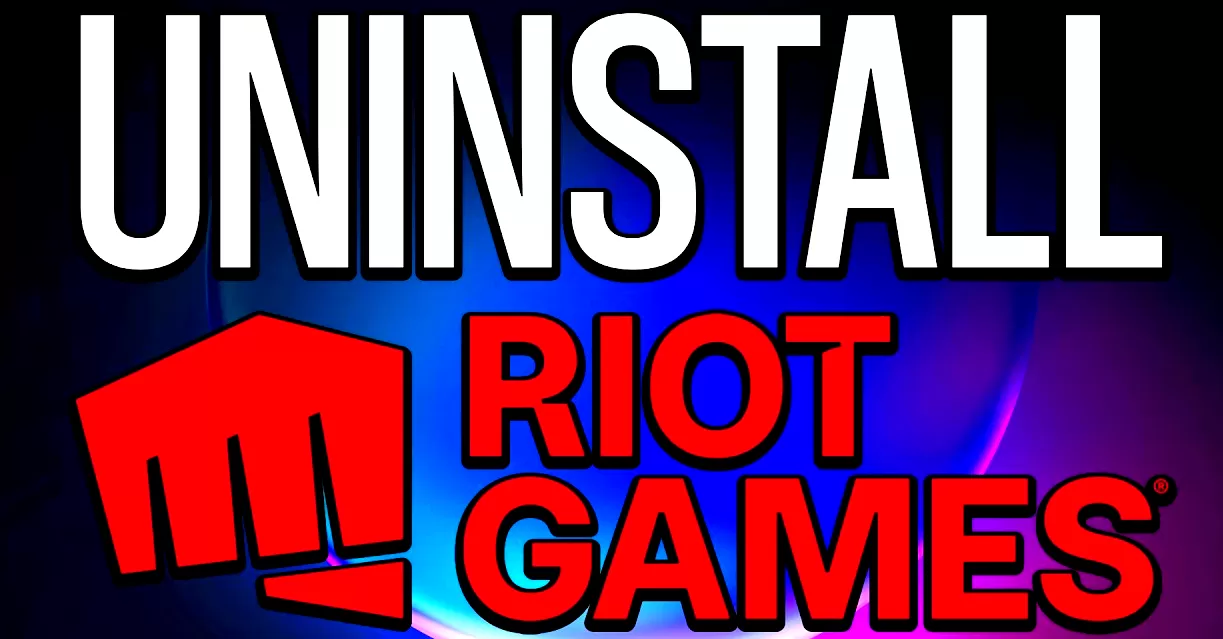How To Uninstall Riot Client
Riot Client is a software application developed by Riot Games that allows players to access and manage their games. It is the central hub for all Riot games, including League of Legends, Valorant, and Teamfight Tactics. As such, it provides players with all the necessary tools to launch and update their games.
If you want to uninstall Riot Client from your computer, there are several steps you can follow. First, close the application if it’s open. Then, go to “Add or Remove Programs” in your computer’s settings and find Riot Client in the list of installed programs. Click on it and select “Uninstall.” Follow the prompts to complete the uninstallation process.
It’s important to note that uninstalling Riot Client will also remove any associated game files from your computer. If you want to keep these files but still remove Riot Client from your system, you can try disabling it from running at startup or deleting its shortcut icons from your desktop or taskbar.
How to uninstall League of Legends
Uninstalling League of Legends can be a daunting task for some players. The process is relatively straightforward, and there are a few things that you need to keep in mind before you begin. First, ensure you have closed the game and saved any progress that needs saving. Once this is done, locate the Riot Client on your computer.
To uninstall the Riot Client, go to your Windows Control Panel and select “Programs and Features.” From here, find the Riot Client or League of Legends in the list of installed programs. Right-click on it and select “Uninstall.” Follow the prompts until it is completely uninstalled.
After completing these steps, delete any leftover files or folders associated with League of Legends or the Riot Client. It could include saved games or other relevant data stored on your computer. Once finished, restart your computer to ensure everything has been appropriately removed.
Game client removal tools
Uninstalling the Riot client can be challenging, as it is designed to keep itself running in the background even when you’re not playing a game. However, there are some game client removal tools that you can use to get rid of it entirely from your system. One such tool is Revo Uninstaller, which uses advanced algorithms and scanning techniques to remove all traces of the Riot client from your computer.
Another valuable tool for removing the Riot client is CCleaner. This popular software helps clean up your system by removing temporary files, browser caches, and other unnecessary data that may slow down your computer. It also has an uninstallation feature to help remove stubborn programs like the Riot client.
Overall, using a game client removal tool is always recommended if you want to make sure all traces of a program are removed from your computer. While manual uninstallation is possible with most programs, it can be time-consuming and may not necessarily remove everything related to the program.
How can I remove the Riot client entirely from my computer?
If you’re looking to remove the Riot client from your computer completely, there are a few steps you will need to follow. First, make sure to close the client and any associated games or applications that may be running in the background. Then, navigate to your computer’s control panel and click “Uninstall a program.” Find the Riot client in the list of installed programs and select it.
Once you’ve selected the Riot client for uninstallation, follow any prompts on your screen. Be sure to select “remove all files” when prompted – this will ensure that no leftover files or data remain on your system once the uninstallation process is complete.
Finally, after completing these steps, consider restarting your computer to ensure all traces of the Riot client have been removed. With these simple steps, you should be able to successfully uninstall and easily remove any trace of the Riot client from your PC.
What are some potential issues that can arise when uninstalling the Riot client?
When uninstalling the Riot client, it is important to be aware of potential issues. One common issue is leftover files and folders that were not removed during the uninstallation process. These leftover files can take up valuable storage space on your computer and may even cause problems with other applications.
Another potential issue when uninstalling the Riot client is deleting game data. If you have any saved games or custom settings within the game, those may be lost if you don’t back them up before uninstalling. It’s always a good practice to check for any saved games or configuration files before the uninstallation.
Sometimes, users may experience difficulty completely removing the Riot client from their system due to unknown errors or compatibility issues with other programs running on their computer. In such cases, it’s recommended to seek help from Riot Games’ customer support team to resolve these issues and ensure a clean removal of the software from your system.
FAQs
How do I uninstall Riot Client from my computer?
To uninstall the Riot Client, follow these steps:
- Open the Control Panel on your Windows PC.
- Click on “Programs” or “Programs and Features.”
- Find “Riot Games” in the list of installed programs.
- Click on “Uninstall” or “Change/Remove.”
- Follow the prompts to complete the uninstallation process.
Will uninstalling Riot Client delete all of my game data?
No, uninstalling Riot Client only removes the client itself and any associated files needed to run it. Your saved game data will remain intact as long as it was not saved within the installation folder for Riot Client.
What if I want to reinstall Riot Client later?
If you want to reinstall Riot Client later, simply download it from their website and follow their installation instructions.